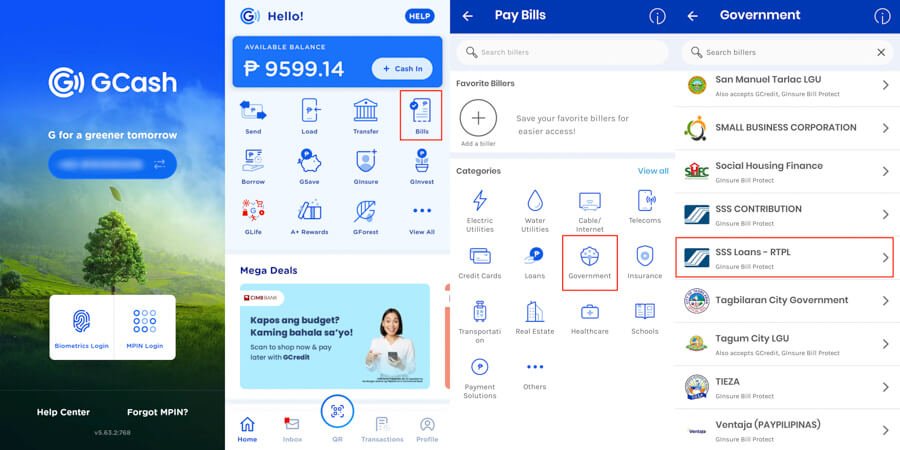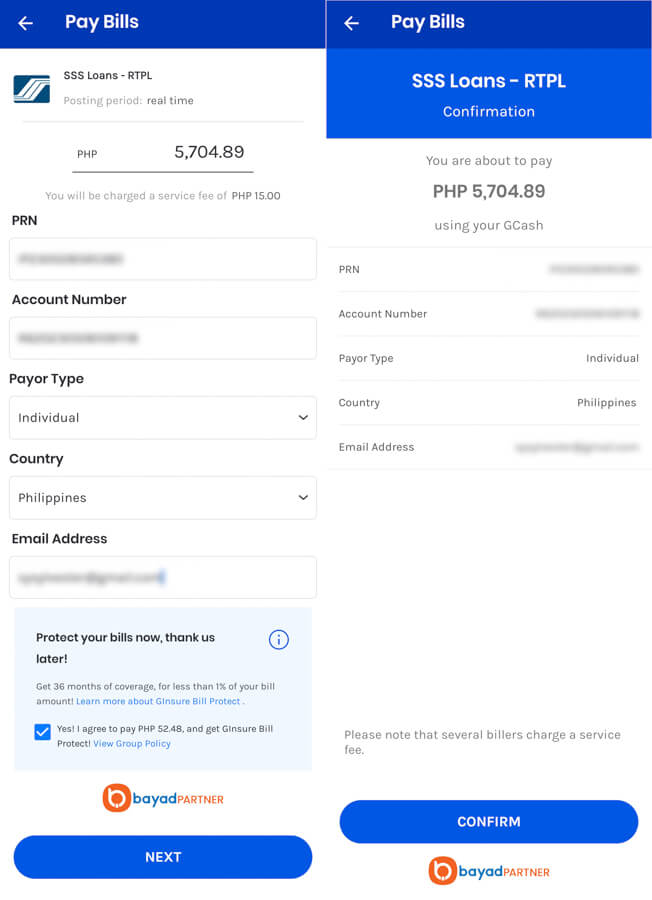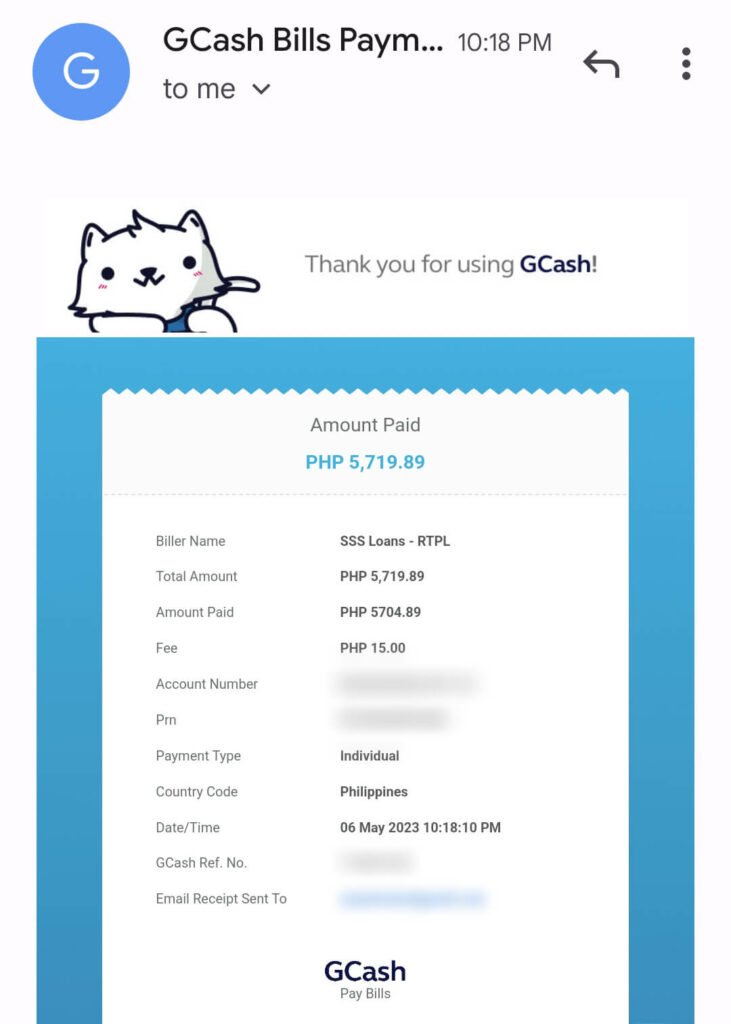Paying your SSS loan no longer requires a trip to the bank or the SSS office. You can now pay your SSS loan using the GCash app on your mobile phone and save time and effort in clearing your dues with the agency thanks to SSS Real-Time Processing of Loans (RTPL) payment option on GCash.
With the growing popularity of online banking and electronic wallet (e-wallet) applications like GCash, there’s no reason you can’t pay your SSS loan on time. To pay your SSS loan with GCash, simply download and open the GCash app on your smartphone, add money to your wallet, and input your payment information. There is no need to visit the SSS branch or a partner bank to pay your SSS dues.
Here’s a step-by-step guide to pay your SSS loan using GCash
Step 1: Open the GCash app and tap “Pay Bills”
Open your GCash app and login to your account. Once logged in, find the “Bills” icon and tap it, as shown in the screenshot below.
Step 2: Tap “Government”
You’re now on the “Bills” screen. Under the “Categories” section, tap “Government” You’ll be taken to a list of government institutions that accept online payments through GCash.
Step 3: Select “SSS Loans – RTPL”
Scroll down the list of government institutions and tap “SSS Loans – RTPL” (RTPL stands for Real-Time Processing of Loans).
If you have a hard time looking for “SSS Loans – RTPL” you can use the search function at the top.
Step 4: Enter your SSS loan payment details
This is the most important step in the process: entering your details for your SSS loan payment. But don’t worry, we’ll simplify the procedure for you to help you avoid any mistakes.
Provide the following information in their corresponding fields:
- PRN – Enter the payment reference number (PRN) for the loan payment or amortization. You can find your PRN on your My.SSS account by clicking “PRN – LOANS”.
- Account Number – Enter your loan account number. This is not your SSS number! You can find your loan account number on your My.SSS account by clicking “PRN – LOANS”
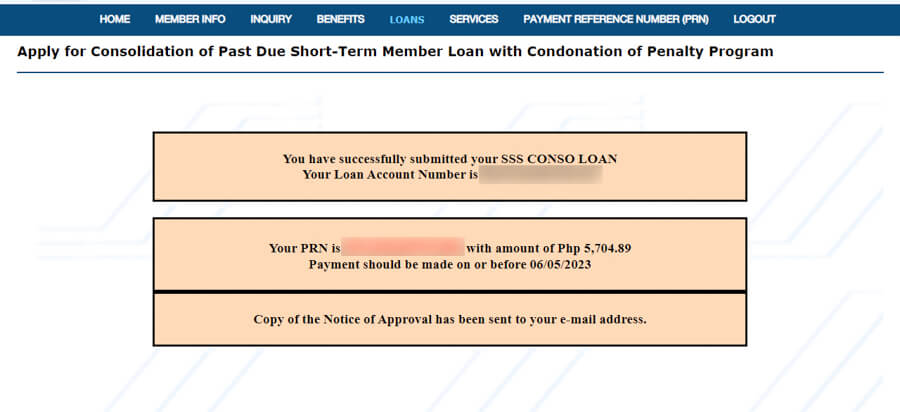
- Payor Type – In most cases, this should be “Individual”
- Country – Select “Philippines” if you are in the Philippines.
- Amount – Enter the exact amount to pay (including centavos). Be sure to enter the exact amount if you are paying for a consolidated loan.
- Email Address – This is optional. Enter your email to receive an email notification and receipt.
- After entering all the required information, press “NEXT” to continue.
Step 5: Review your payment details
Review your payment information and make sure that everything is correct. Double-check that you entered the correct PRN as GCash cannot verify its accuracy. An incorrect PRN could invalidate the transaction resulting in the loss of your money.
Once you’ve checked and confirmed that your SSS loan payment details are correct, press “CONFIRM” to submit your payment.
Step 6: Your payment is successful!
If all goes well, your SSS loan payment will be processed and posted in real-time. You will receive an email with the subject “GCash Bills Pay Receipt”. You can also check the status by going to your My.SSS account you should be able to see your payment reflected under “LOAN INFO”.
What if you encounter an error on the GCash app after submitting your payment? The first thing you can do is check if your payment was deducted from your GCash balance. If your balance is intact, you can try making the payment again as it’s likely a failed transaction.
Was this article helpful? Please don’t forget to share. Thank You.
For any queries or concerns, you can check out the GCash Help Center for answers to the most frequently asked question about GCash.