Mobile e-wallets like GCash and Maya have revolutionized financial transactions for Filipinos. These convenient platforms streamline bill payments, money transfers, and online purchases. Many users, myself included, leverage both apps for their distinct features and benefits. However, managing funds across them can sometimes feel like a challenge. This guide simplifies that struggle! Discover how to transfer money from your GCash app directly to your Maya account, enabling seamless movement of funds between your preferred platforms.
How to Transfer Funds From Your GCash to Maya Account
- Open your GCash app and enter your MPIN to unlock your account securely.
- Within the GCash app, Tap the “Transfer” icon. This will display a list of options for sending money or transferring funds.
- Tap on the “View All” option at the lower right corner of the app. Then, scroll down to find “Maya Philippines, Inc./Maya Wallet,” or use the app’s search function and type “Maya” to locate it.
- Tap “Maya Philippines, Inc./Maya Wallet” to proceed with the bank transfer.
- Enter the amount you want to send, account name, account number, and email address (optional). The account number is the mobile number associated with your Maya account. Tap “SEND MONEY”.
- Verify that the information you provided is correct. Once everything is correct, click the checkbox to confirm, then tap “PAY” to finalize the transaction.
- To finalize the transfer, a 6-digit authentication code will be sent to your registered mobile number. Enter the code in the designated field and tap “Submit” to complete the transaction.
- Your GCash to Maya transfer is now being processed. Wait for the SMS and/or email confirmation of your successful transaction.
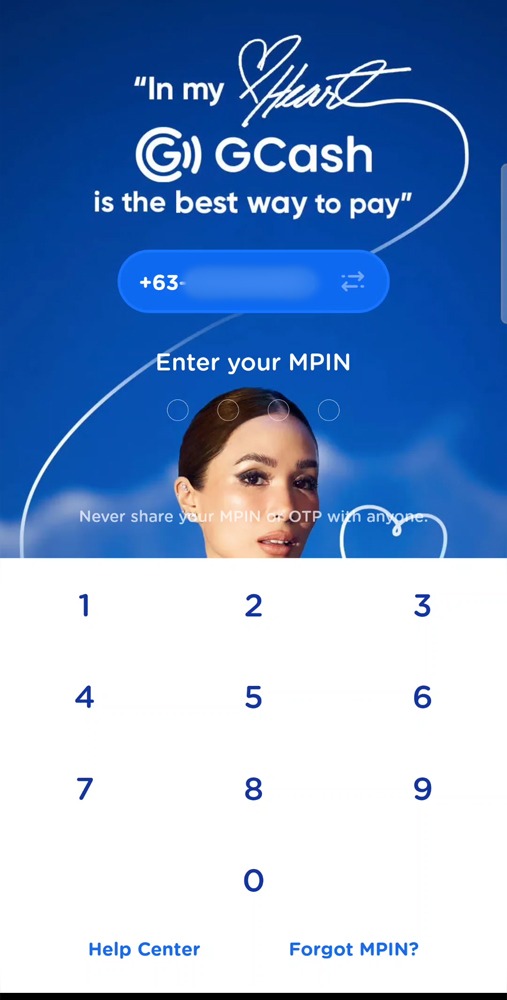
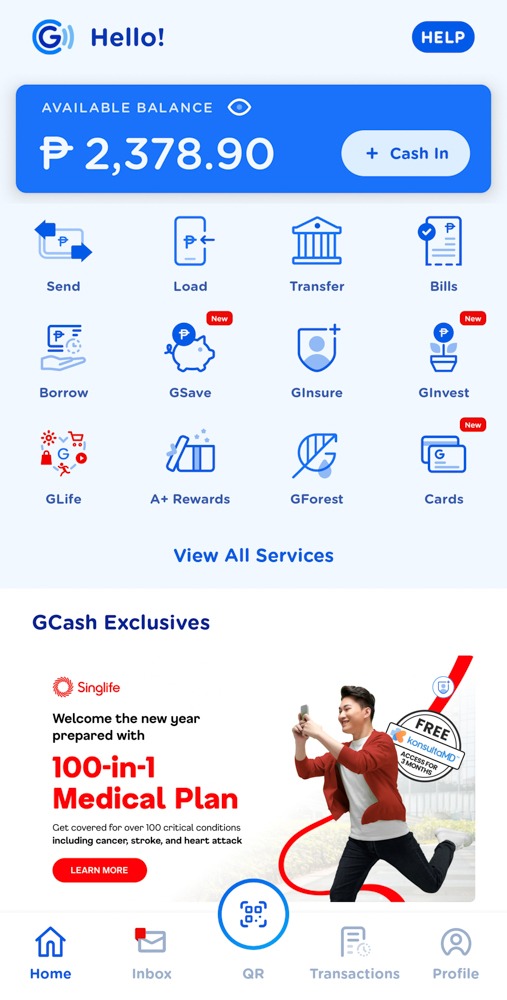
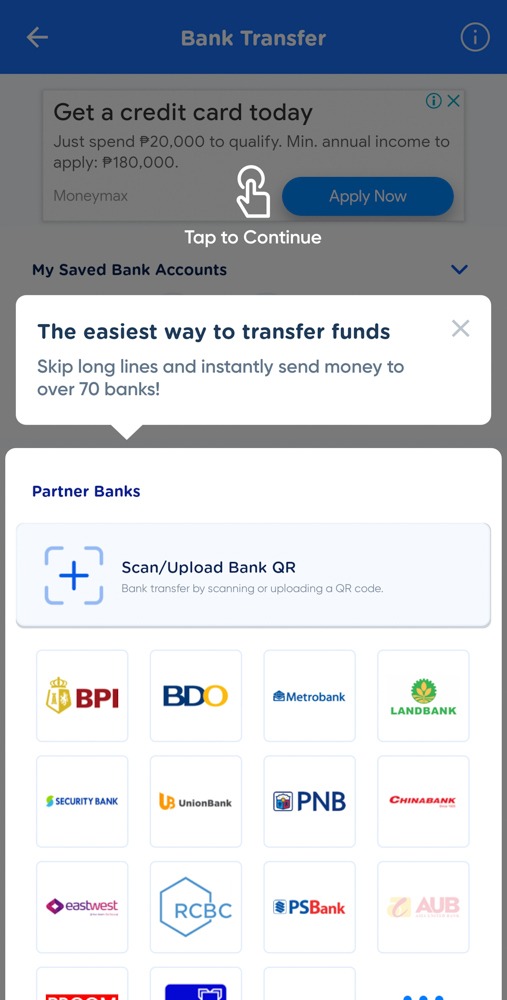
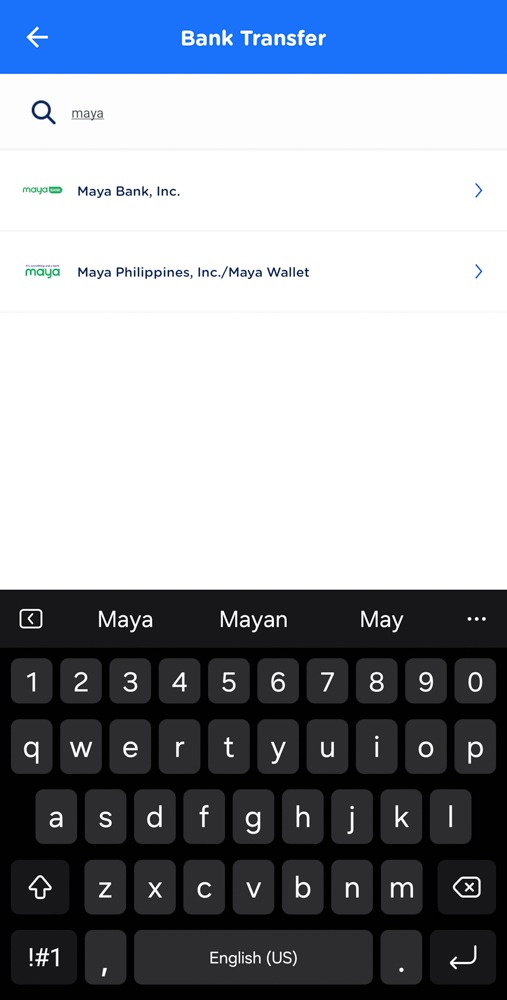
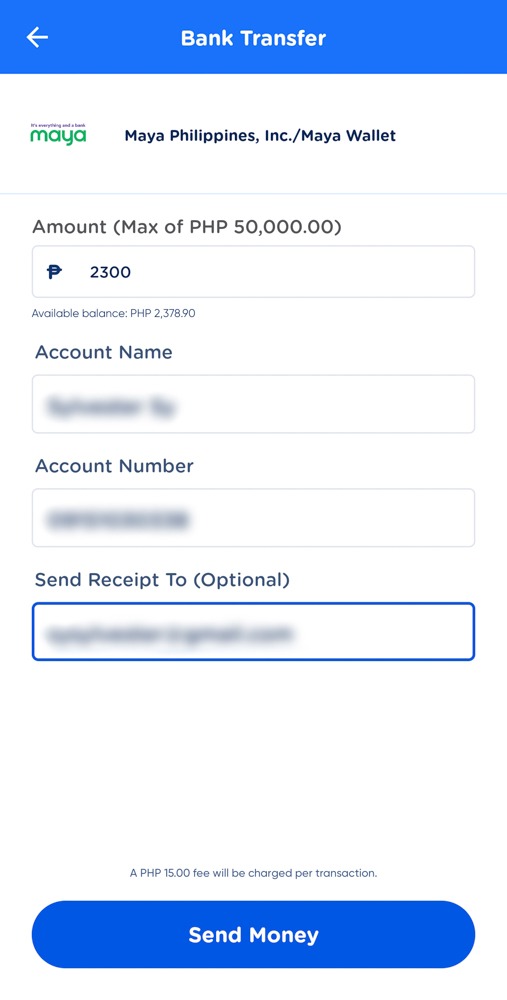
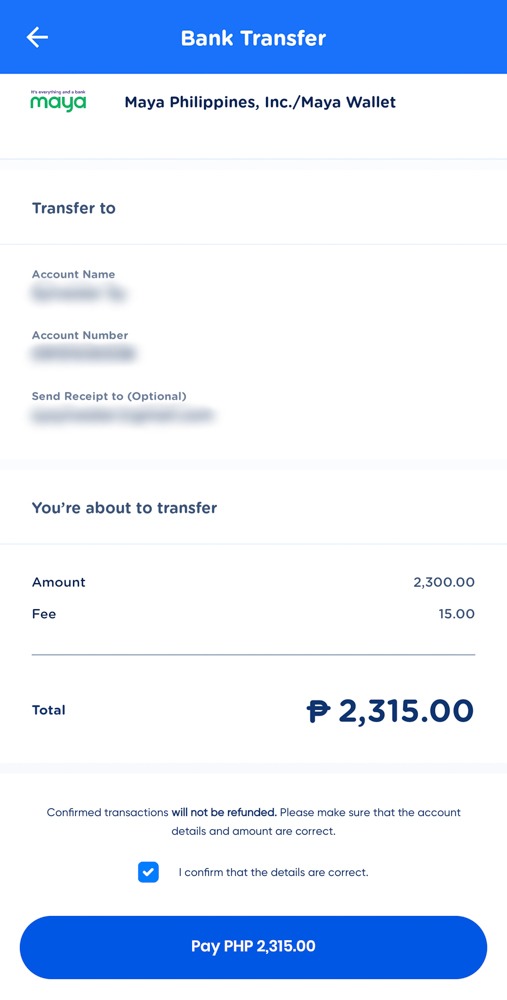
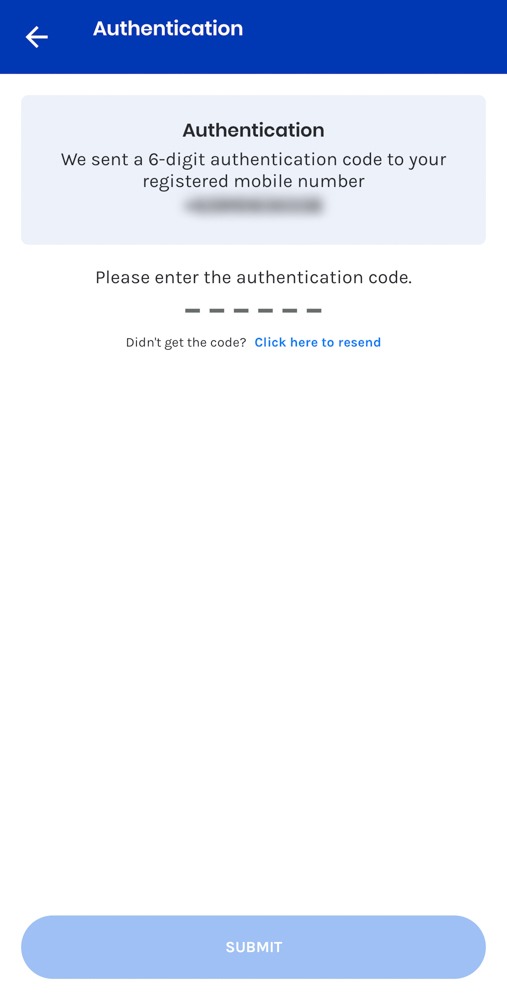
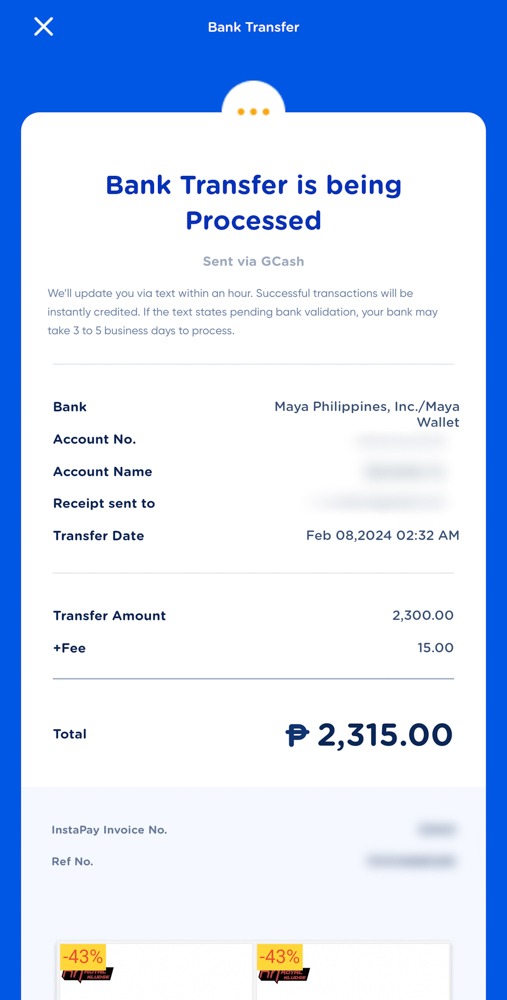
Check your PayMaya account to see if the money is already in your wallet. In my case, I already received the money transfer almost instantly.
Reminders:
- A convenience fee of ₱15.00 will be applied to the transfer. Please ensure you have sufficient funds in your GCash account to cover this fee.
- For future reference, record the InstaPay Invoice No. and Ref. No. displayed on your receipt. These details will be helpful if you encounter any issues with your transaction.
Was this article helpful? Please don’t forget to share. Thank You.
If you have any questions or concerns, you can check out the GCash Help Center for answers to the most frequently asked questions about GCash.