Microsoft’s AI-powered assistant, Copilot, now lets you control your Android 14 smartphone directly from your computer. By linking your Android device through the Phone Link app, you can have Copilot retrieve messages, set alarms, and access various information seamlessly.
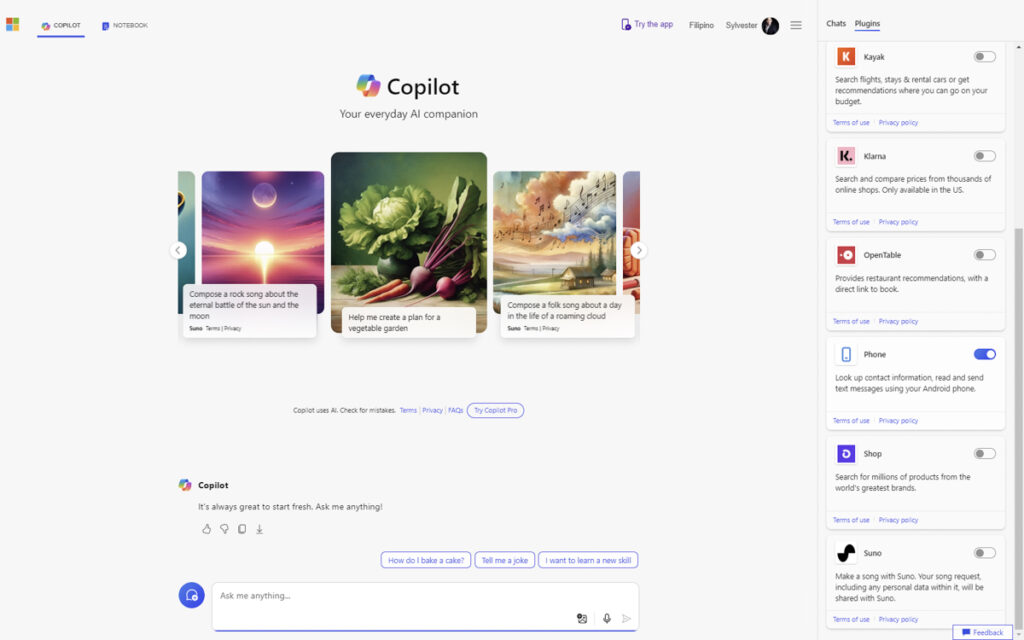
The Phone plugin is an extension for Microsoft Copilot that enables connectivity between Copilot and Android mobile devices via the Link to Windows host app. As part of your Microsoft Copilot training, you’ll learn how this extension facilitates a more personalized and tailored AI assistant experience by leveraging phone data access.
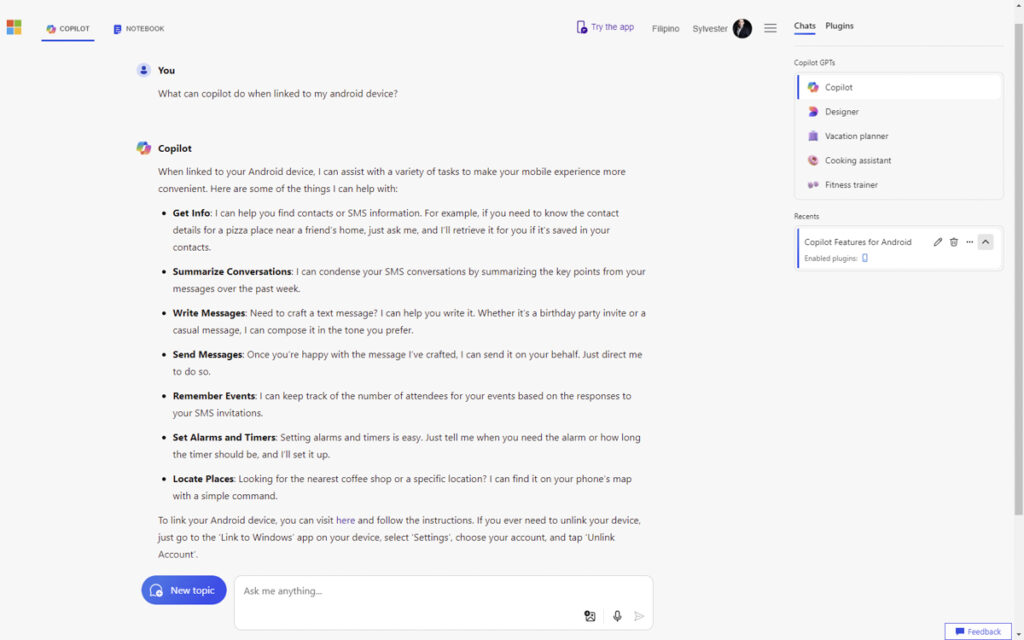
To get started, navigate to copilot.microsoft.com on your browser. Activate the Phone plugin from the tab on the right side of the hamburger menu and send short prompts to Copilot. Remember that responses may take around a minute due to connectivity processes.
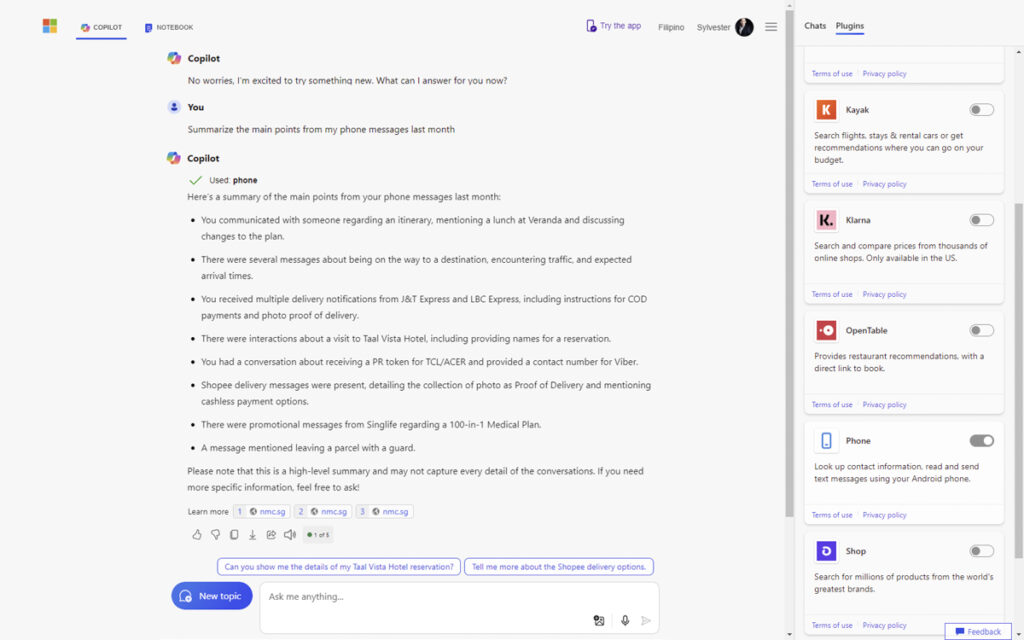
With the Phone plugin, you can summarize key points from your SMS conversations over the past week into concise summaries, direct Copilot to send composed text messages on your behalf, set alarms on your phone, and much more.
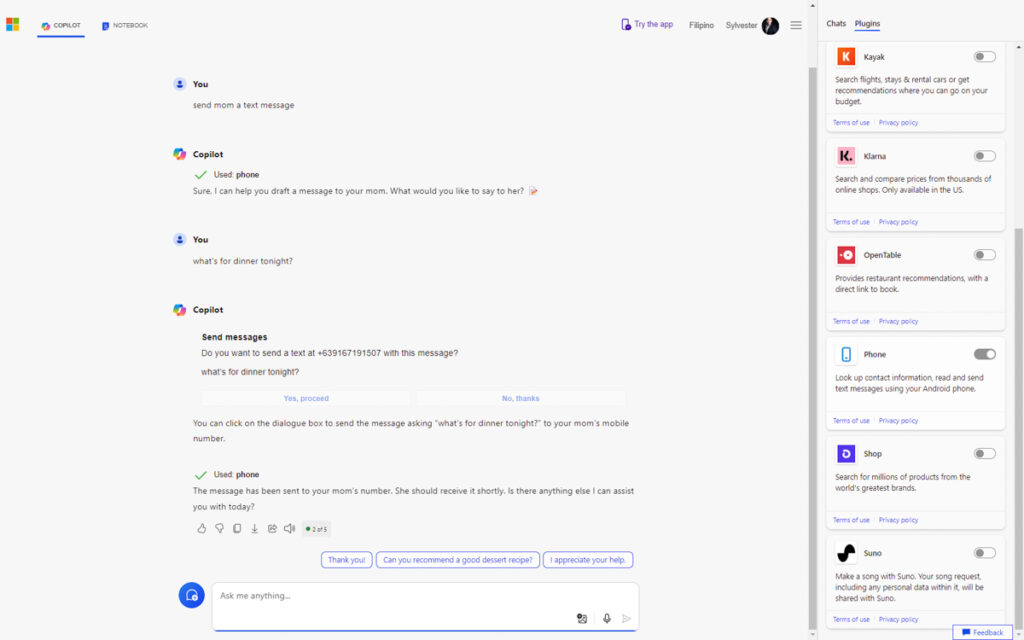
We tested this on our Samsung S24 Ultra and were amazed at how accurately it summarized last month’s phone messages. Using Copilot, we even effortlessly sent a text message to my Mom. We can’t wait to explore this feature more and are excited about how Microsoft will further enhance it in the future. The potential for boosting productivity is already clear.
Microsoft’s Phone Link is an app that facilitates the connection between your smartphone and your PC or laptop. Download the Windows app from Google Play to start using it. Some brands like Samsung, Honor, and the Oplus group (including Oppo, OnePlus, and Realme) provide complete device access, allowing for comprehensive remote control of your phone.
Enhance your productivity and convenience by integrating your Android phone with your PC using Microsoft’s Copilot and Phone Link services today.
How to Use the Phone Plugin
To utilize the Phone plugin, follow these steps:
- Access Copilot: Go to the Copilot platform at https://copilot.microsoft.com/.
- Account Login: Sign in using your Microsoft account credentials.
- Activate the Phone Plugin: Navigate to the Copilot plugin directory and find the Phone plugin. Toggle it on to activate.
- Engage with the Plugin: Start interacting with the Phone plugin by asking Copilot a phone-related query, such as “Summarize my text messages.”
- Link Your Device:
- If you already use Link to Windows – Phone Link, skip this step.
- New users need to link their Android devices. Follow the instructions provided by Copilot, which may include scanning a QR code to complete synchronization.
- Permission Authorization: Grant the necessary permissions for messages (SMS) and contacts to utilize the feature fully.
Note: Remember to enable the plugin when you open a new tab to access Copilot.